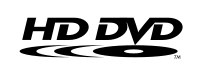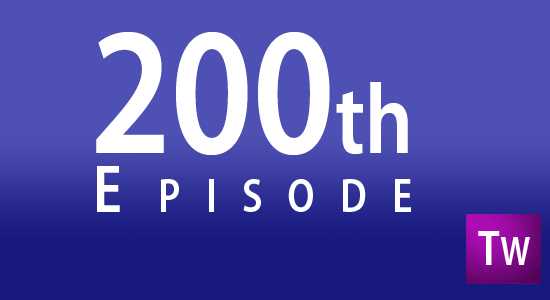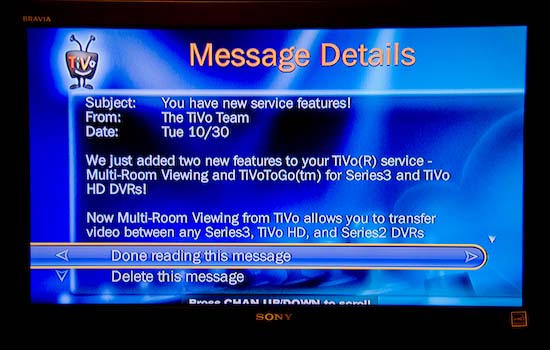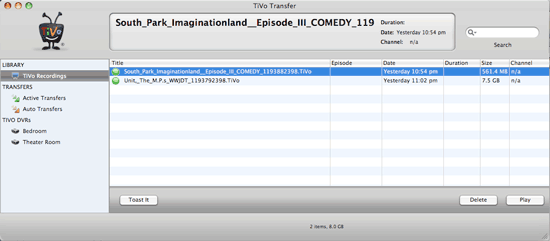TiVo HD on the Bottom, Toshiba HD-A2 in the middle and Sony Playstation 3 on top. It’s an HD sandwich!
It’s no secret that I’m a fan of High Definition Television (HDTV). This means that I also want my movies in HD as well as my broadcast TV and cable stations. Well unless you’ve been living under an analog rock, you have probably heard that there is a format war going on between the major high-def camps. The two formats battling for your attention and money are Sony’s Blu-ray and Toshiba’s HD DVD.
As with any new technology, consumers tend to wait and see who comes out on top before making a major investment. Then there are the early adopters like me that live for today and worry about tomorrow, tomorrow. From what I could tell Blu-ray was going to be the winner so I started down that route with the purchase of a Sony Playstation 3 which could playback Blu-ray movies. Life has been good and I really haven’t given HD-DVD a second thought until recently. I read an article about how Toshiba was offering their Toshiba HD-A2 player for a mere $99.99 for one weekend only which amounted to a half-off sale. Even then I really didn’t pay any attention to it. It wasn’t until I read an article about how 90,000 players were sold in one weekend at that magic $99.99 price. That’s when it clicked that for $100 I could have BOTH formats. However, it was too late. The magical sale had ended. I headed over to eBay (of course) where I was sure some enterprising sellers would be selling new in the box units for slightly more than the $99.99 price. I was right and I picked up one for about $25 more.

The Toshiba HD-A2 arrived yesterday and I hooked it up in my theater last night. Of course I don’t own any HD DVD movies, so I headed over to my local Hollywood Video and rented a couple of titles to try out. I was stunned at how few titles they had in either HD DVD or Blu-ray. There was basically one rack dedicated to each. Both of these racks were together in a corner of the store. There were miles of racks for standard def titles. I watched Aeon Flux which was an OK movie, but looked really good in high-def (I also picked up Transformers in HD DVD). I didn’t expect much for $100 and I was right. The unit is pretty basic and comes with a remote and of all things standard composite cables. If you’re buying an HD DVD player, chances are you want to enjoy it in HD. You’ll never get there with the supplied cables, so that was a total waste. I went with HDMI and Optical Audio connected to my Octava HDMI & Optical Audio Switcher (which I love). To be honest I can’t really tell much of a difference (make that NO DIFFERENCE) between my Blu-ray movies and HD DVD movies. So when it comes to picking a format it will likely come down to available content. Right now Blu-ray is winning in the content game as 2 of the 3 major movie houses have gone Blu-ray and Blockbuster only rents Blu-ray in addition to standard def DVDs. My movie rental house of choice is Netflix. They offer both Blu-ray and HD DVD titles and even let you configure your queue to your favorite format first if the movie is offered in both. So now I have Netflix set to prefer Blu-ray first, then HD DVD, and then DVD.
The out-of-the-box experience was pretty good and pretty straight forward. I did connect it to my network via Ethernet (wish there was a Wi-Fi) option. There is a sheet in the box that suggests that you check for the latest firmware right away. I attempted to do so, but it couldn’t connect to the update server. I’ll try again another day. All-in-all, not bad for a little more than $100. The war can rage on and now I don’t really care if anyone wins or not. I’ve got both!