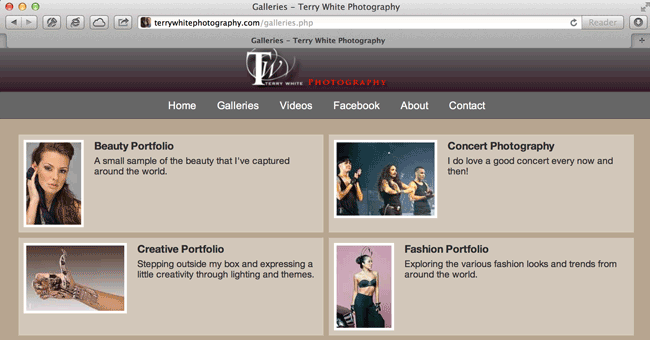
I’ve talked about and raved about the Lightroom Plug-ins from The Turning Gate here before. I use their Lightroom Plug-ins to build and maintain my photography website. I also use their awesome Client Response Gallery to provide my clients proofs via the web. I’ve been in contact with the developer on many occasions and I often beta test and give feedback on what he’s planning next. There was one plug-in though that caught me completely off guard. It isn’t often that something comes along that revolutionizes my entire workflow! The new TTG CE3 Publisher has done just that!
The old process of updating my galleries
I maintain my web galleries in Lightroom as Collections. So I have a Fashion Collection, Travel Collection, Beauty Collection, Fitness Collection, Recent Work Collection, etc. When it comes time to update one of those Collections, the process in Lightroom is very easy. Just drag in new images and delete old images. It takes all of a few seconds to do it. After updating the Collection then the time would come to update my website. This would involve a trip to the Web module and selecting one of my Gallery presets. This would choose the appropriate TTG gallery and restore all my settings for color, styles, text descriptions, etc. Great so far! Now I would either hit the Upload button in Lightroom or the Export button so that I could upload via my own FTP client. While this procedure wasn’t hard, it was time consuming. Each time you update a web gallery in Lightroom, Lightroom has to upload the entire gallery and all of the images from scratch. It has no way of just adding the new images and deleting the old ones.
The NEW process of updating my galleris via the TTG CE3 Publisher Plug-in
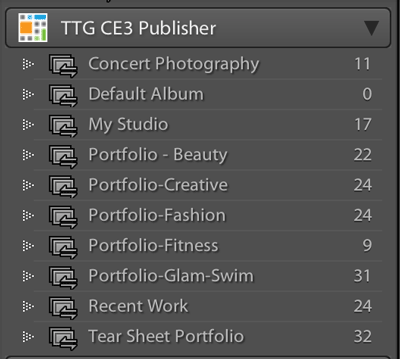
Lightroom has a great feature called Publish Services for updating galleries on various sites like Facebook, Flickr, etc. Once you set it up you merely add new photos to the collection under the Publish Service that you setup and remove old ones. Click the Publish button and Lightroom uploads just the new photos and removes the old photos. Sounds great right? Well TTG has figured out a way to do this for YOUR web galleries too. Admittedly I just couldn’t wrap my head around this at first. The developer asked what I thought of it and I admitted that I hadn’t tried it yet because I just didn’t get how it was going to work. He referred me to this post that walks through the setup. Basically you start by building a template using one of his web galleries (I was already using them) and publish one gallery the old way just to get it all styled and setup. This setup gallery can then be exported as a folder. Now upload the special Publish folder that comes with the plug-in to your web host as well as the setup gallery in that folder in the templates folder. You’ll also need to set a password in one of the text files in that folder. That’s it.
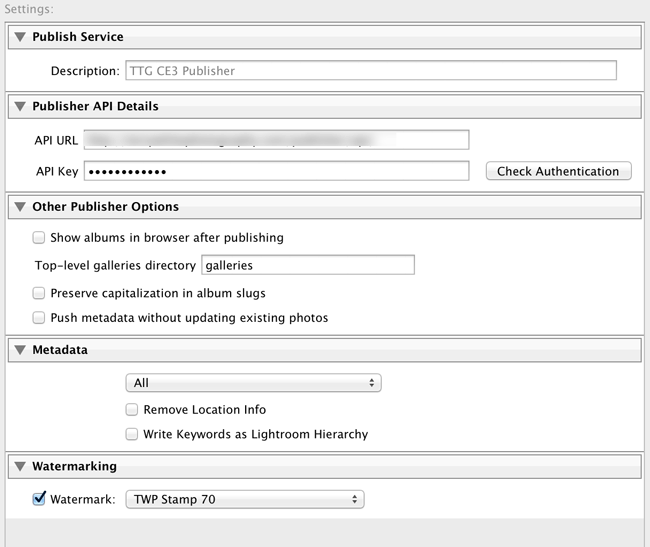
Now go back to Lightroom and setup Collections under the TTG Publisher in the Publish Services area of Lightroom. You can setup your galleries to use the template you created earlier. Drag your photos into the collections under this TTG Publisher and then click the Publish button. All of your galleries on YOUR website will be built using the images you chose and the template you designed. From that point forward you update your website by simply dragging new images into the respective Collections and hit Publish. It will upload just the new images and delete the old ones that you remove from the Collection.
The Bottom Line
These are plug-ins that I just couldn’t live without now. As a photographer I’d rather spend my time behind the camera or editing in Lightroom/Photoshop, not learning how to be a web developer. Lightroom is a natural place for this work to take place since that’s where your photos live anyway.
You can learn more about The Turning Gate here. You can see my photography website that was built 100% using Lightroom and The Turning Gate Plugins here.


This is really easy… Thanks Terry!
Wow! I can’t wait to try this
Terry… For easy of use, this is wonderful. But overall these TTG galleries are real basic and rough around the edges. Now, if you can incorporate the functionality into a custom gallery within MUSE, then we are on to something. Especially the TTG Client Response Gallery. UNLESS, this already exists and in that case, please feel free to share. 😉
when you say “basic” and “rough around the edges”, what is that you’re looking for. The TTG galleries seem to offer a variety of different looks/navigation and are infinitely customizable in terms of what can be done with CSS styling. I get exhausted some times just scrolling through all the options. Linking one of these galleries or any web page for that matter to a Muse site is relatively easy. So I’m not really sure what you’re looking for here?
In all fairness I haven’t used TTG that in-depth. My comment is solely based on the little I’ve been able to play with and other sites I’ve seen using TTG. Perhaps I have to play around with it a bit more in order to get a better understanding of it’s capabilities. With so much actual work to produce, it’s difficult to really spend the time and dig deep with all these options. Hope I didn’t offend with my comment. I was just making a comment based on overviews of the product. Can’t speak for others but it’s the only way I can determine how I am going to invest my time learning a new app/plugin to incorporate into my workflow. Time is precious these days. 😉
No offense taken. I was just trying to figure out what you were wanting it to do that it doesn’t do?
Terry, could you be more specific about how to link with muse? That would be a great tutorial! Your photo website is awesome. I assume its done entirely with TTG? You have the bundle and the customer comment plug in? Can’t wait to dive into it.
I show how to add an external site to your Muse site here: http://www.youtube.com/watch?v=8eDuupJ9Uus&feature=share&list=PL98877FC600ECA295
Thanks, and yes my photography website was built entirely with the TTG plug-ins for Lightroom. I had all the individual plug-ins before he came out with the bundle.
Thank you. Neil (www.restorapic.com)