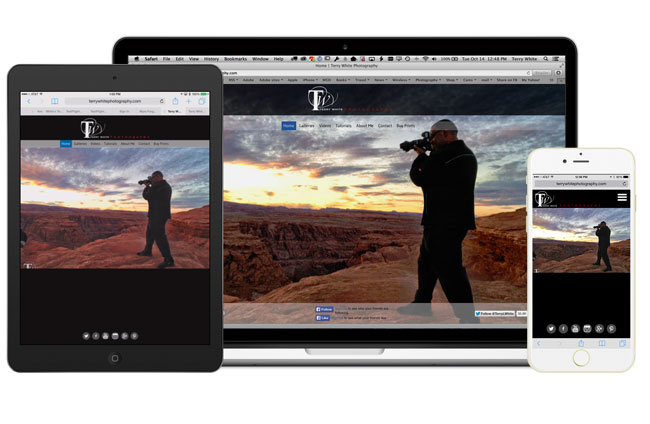
After posting my last update about how I had built my photography website with Adobe Lightroom and plug-ins from The Turning Gate, I started getting questions like: “Could you build your site with Adobe Muse CC?” Of course the answer was always “yes I could, but…” There was a big reason that I built this particular site with Lightroom instead of Muse. I’m always updating my photography galleries with new photos and removing older photos. I manage all of my portfolios and this process with Collections in Lightroom. With the Web Publishing Bundle from The Turning Gate I’m able to update those galleries at any time with the click of the “Publish” button right in Lightroom. However, on the other hand Adobe Muse would allow me to customize the look and feel of the site more easily and basically do anything I wanted on any page at any time without having to write code or CSS.
Hmmmm, why not use them both?
The more I thought about it the more I figured I could have my cake and eat it too. I could build all the non-gallery pages (Home, About me, Contact, etc.) using Adobe Muse and use Lightroom and The Turning Gate plug-ins to continue to update the galleries. It would take a little more setup up front, but once the work was completed I would have the ease of updating the galleries anytime that I like right from Lightroom AND the ease of customization for the rest of the site using Adobe Muse.
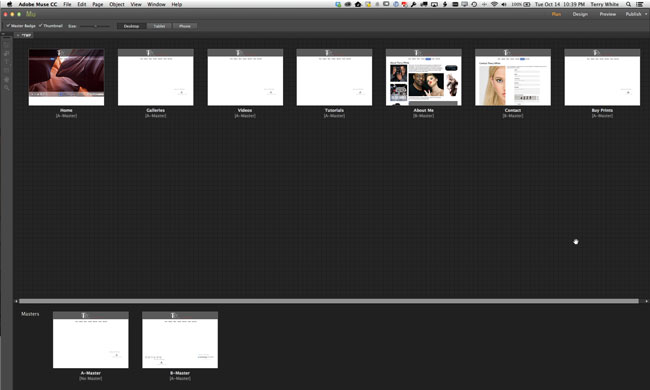
I set out to complete this task this past weekend and I put the new site up (terrywhitephotography.com) on Monday. As with any new site I’m still tweaking things here and there, but I’m LOVING IT so far! I built a standard Adobe Muse site with all three layouts (Desktop, Tablet and Phone) and I also made sure to include the pages that would need to be in the menu, but not actually built in Muse (Galleries, Videos, Tutorials and Buy Prints). Using the trick of Excluding those Pages from the menu allowed me to put custom links in to the Galleries and Videos pages produced by Lightroom/The Turning Gate. I also had to modify my Lightroom produced pages to point back to the main site when someone clicks on home, about and contact.
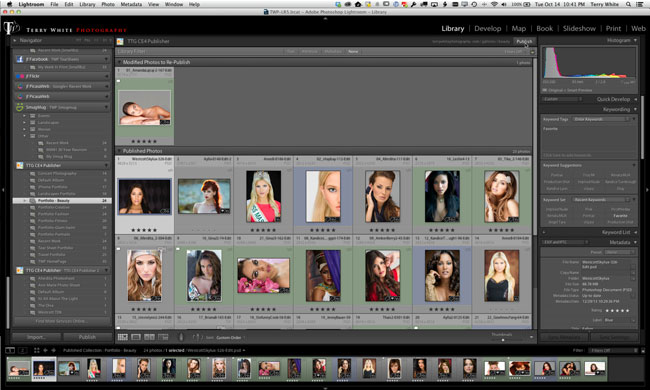
I’ve anticipated at least some of the questions you may have, so here we go:
FAQ
Q. What did Muse let you do that you couldn’t have done with The Turning Gate?
A. The first one was I’ve always wanted a full screen slideshow on the homepage of the desktop layout. It was so easy to do this with the Widgets in Muse and I’m not sure if there was an effective way to do this in The Turning Gate AND have the slideshow work the way I liked.
Q. Your older site was “responsive” and currently Muse isn’t. How did that work out with this website makeover?
A. Well the pages from Lightroom/The Turning Gate are still responsive and therefore when you click on my Galleries page on a mobile device you still get that experience. However, for the rest of the pages made with Muse I was able to optimize the content for Desktop, Tablet and Phone just the way I wanted. So it works out fine.
Q. If you had to do this from scratch, which Turning Gate Plug-ins would you need?
A. Since you’re going to need at least 3 of their plug-ins (Gallery, Auto-Index and Publisher) you’re still better off going with the CE4 Web Publishing Bundle as it will include everything you need for one price.
Q. Will Adobe Muse ever be “Responsive”
A. I get that question a lot and Adobe Muse improves rapidly with new features. Since “ever” is a long time, I would guess that you’ll see the features that people demand the most at some point! (how’s that for a non-committal, keep my job kinda answer?)
Q. Since you’re using Adobe Muse to create the home page and the full screen slideshow, what happens when you want to update it?
A. I did give up the ability to update the homepage slideshow with Lightroom automatically, but since I don’t update it as often I’m ok with exporting images from Lightroom manually when I want to update that one slideshow.
Q. What if I want to add music to my Muse site, HTML 5 video (like you did with the Turning Gate) or even have a template to get started with, what can I do?
A. I have really been impressed with MuseThemes.com. They make a variety of add-ons for Muse including widgets and templates that take Muse beyond the standard set of functionality. They (like most 3rd party add-ons) fill in the gaps.
Q. Will you be adding more Muse features to your site?
A. Yep, now that the hard part (which wasn’t so hard) is out of the way, I can add more features from Muse and use this site to showcase what can be done with Adobe Muse over time. I’ve already take advantage of the full screen slideshow, full width slideshow, SVG support, contact forms, social widgets, composition widget (for my phone menu), menus, TypeKit fonts, custom hyperlink colors, transparency and of course some gratuitous use of scroll effects 🙂 .
One more thing…
Your site is only as good as the web hosting that serves it up to your visitors. So far I couldn’t be happier with Bluehost.com. I was originally turned on to them by The Turning Gate and now they now host all my websites.



I really like te ease of use of Muse to create a mobile website. However, I could not find a way to make a fullscreen portrait mode slideshow (with portrait mode pictures obviously) for mobile phones. Whatever I try, Muse keeps flipping the pictures. I cannot find a solution for this.
Hey Terry, I love what you’ve done and this seems like a great system. I do have one question however. Does this mean that your website can only be updated by your home computer with a specific lightroom catalog? My curiosity is that I frequently edit photos away from my desk, and need to get them uploaded ASAP for a client (sports photography). Is it possible to do this or do I have to be at the “chosen” system that holds my photos most of the time? Thanks!
Thanks! My LR catalog is with me either at home or on the road as I sync it with Dropbox. So that’s not an issue. However, there is nothing stopping you from uploading to another page of your site with another method.
Terry, I am in the process of redesigning my wife’s photography website using Muse. I have already redesigned the logo in Illustrator and am looking at a Muse template. The biggest struggle is galleries. I did get some Muse add-ins for that but they seemed too cumbersome. Your suggestion seems to eliminate that frustration.
Second challenge is configuring everything to work and look the same across Tablet, Phone, and Desktop. I tried doing this a couple of years ago and, quite frankly, I wasn’t pleased with the results.
As for hosting, I have used Bluehost in the past but I would also recommend iPage.