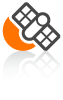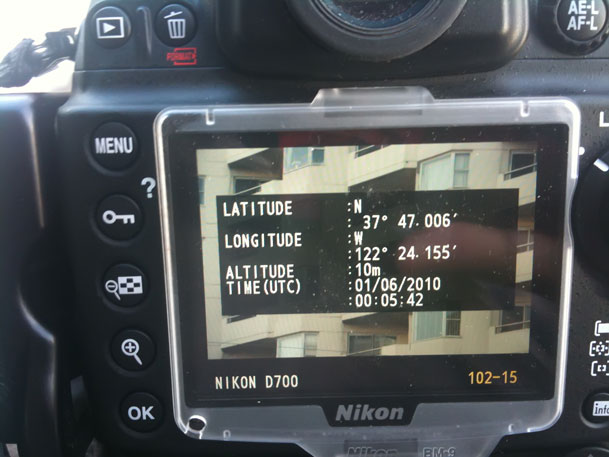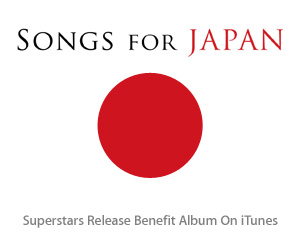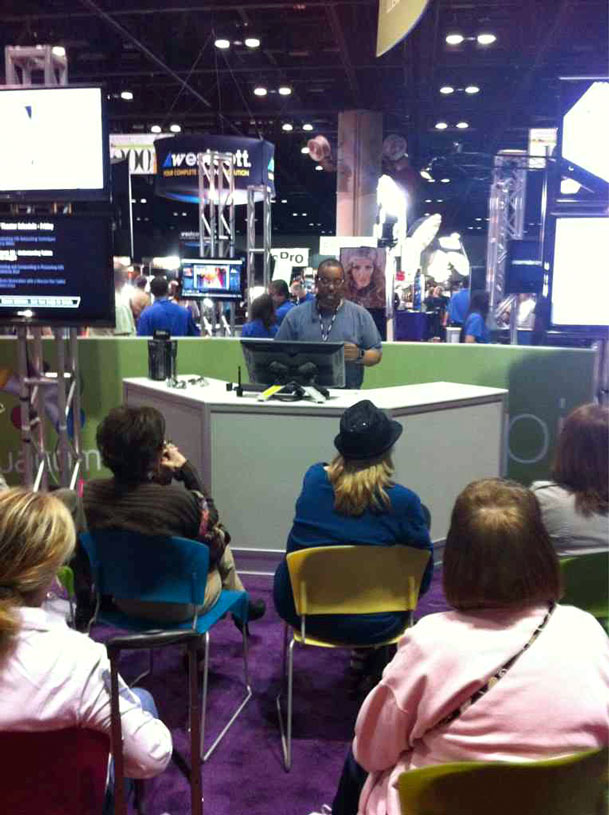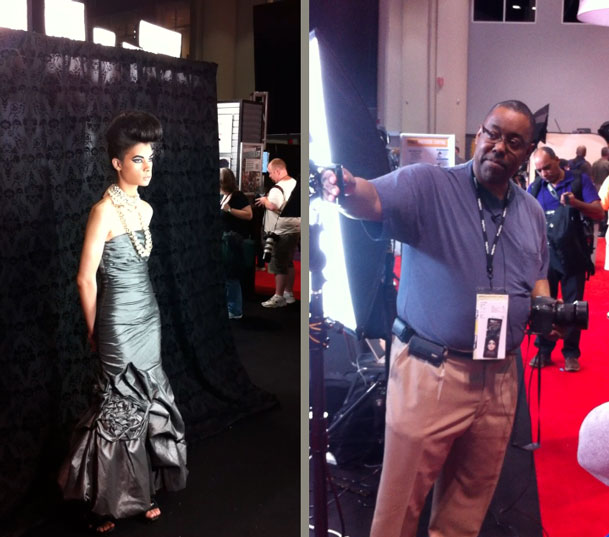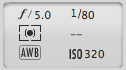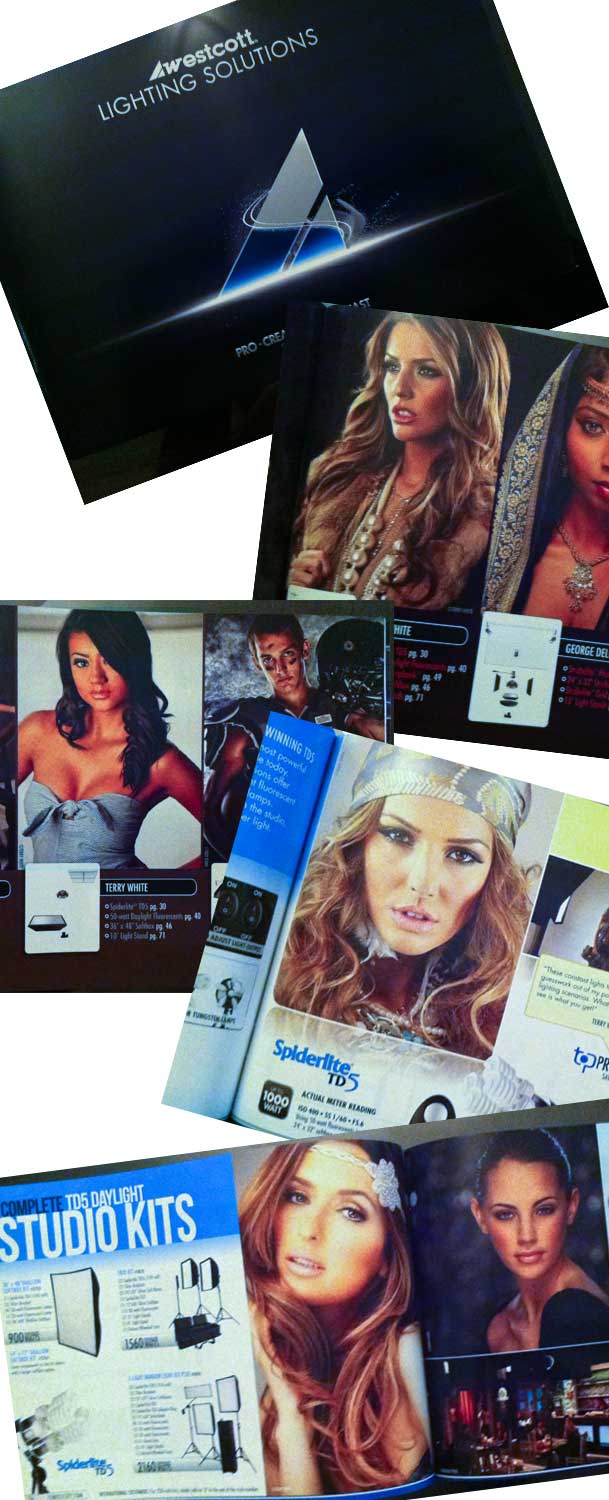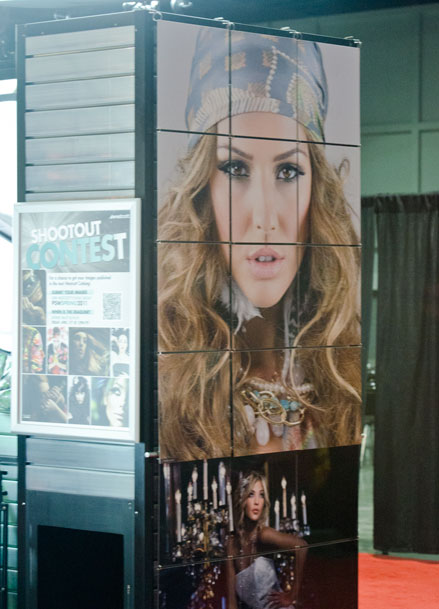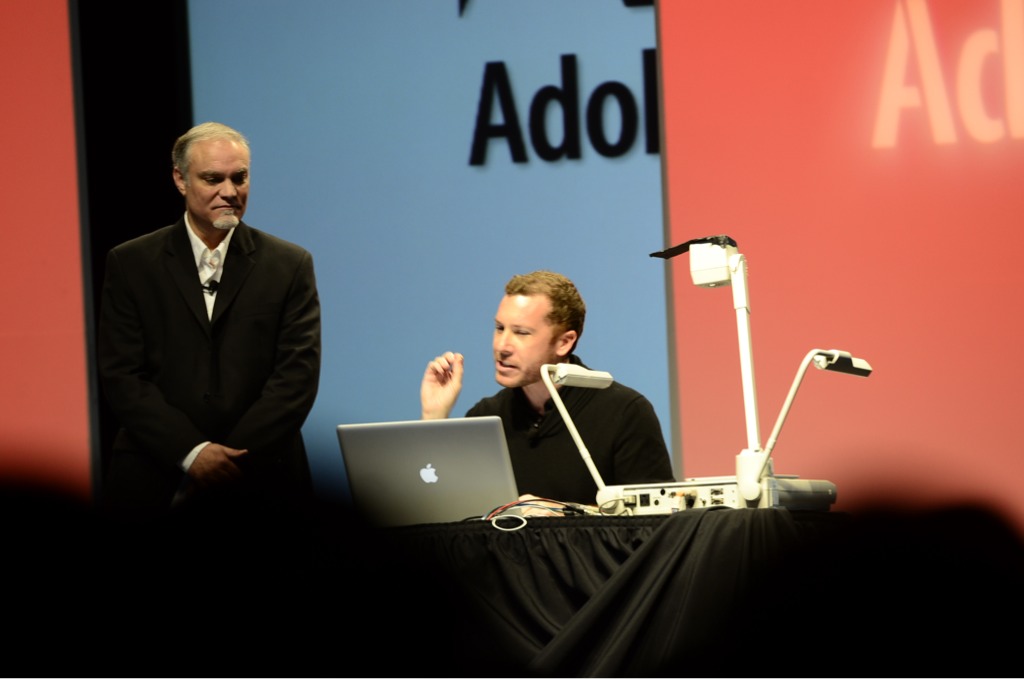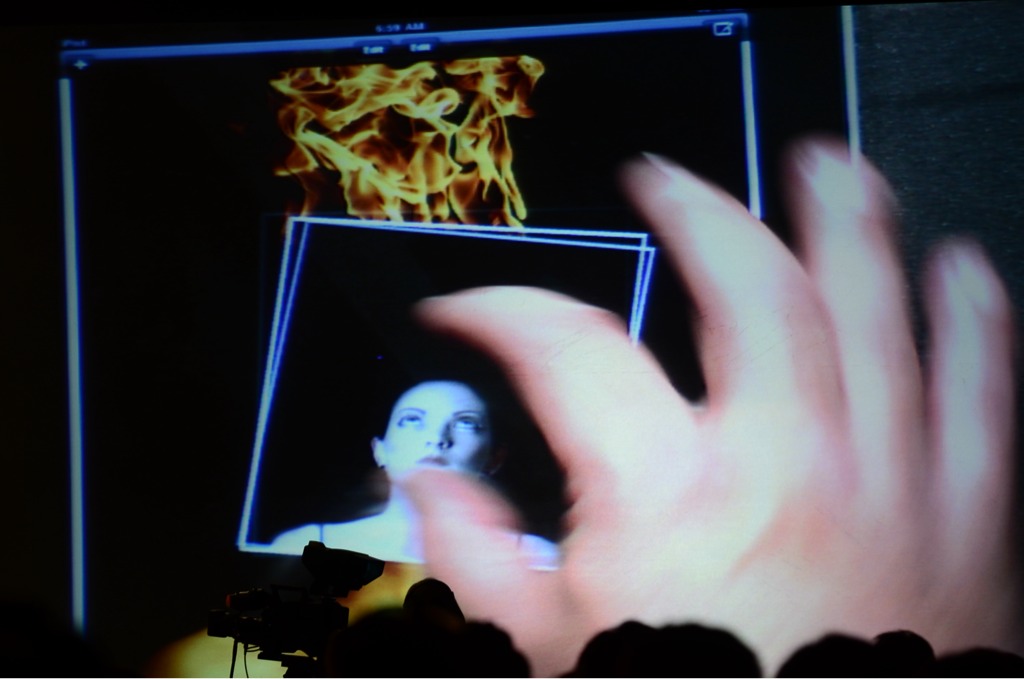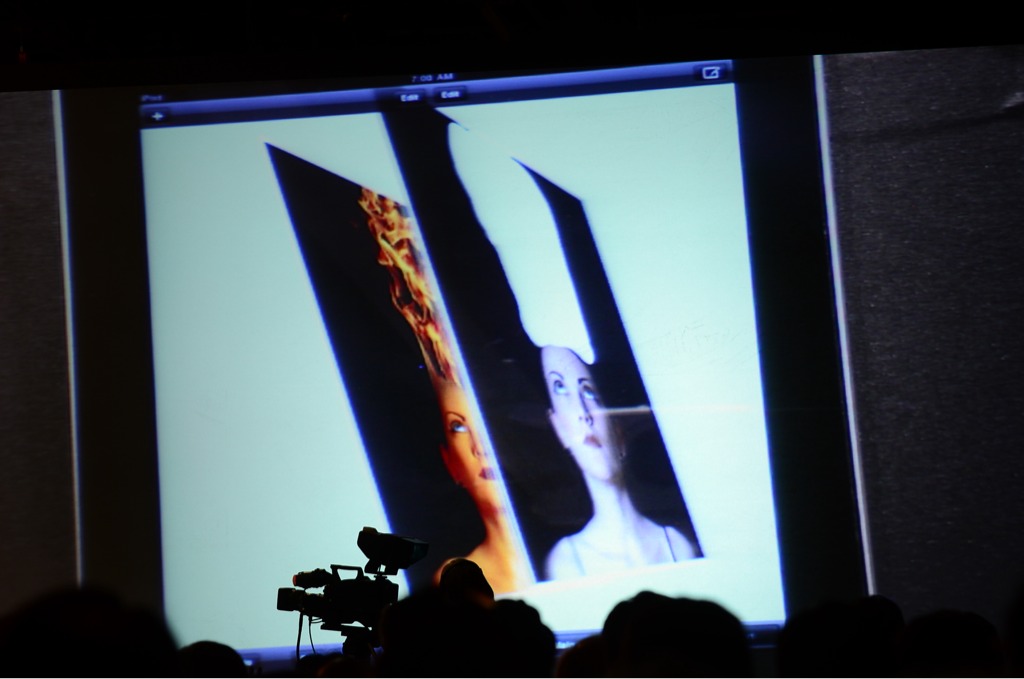One of the rumors that has been floating around for several months now is that Apple will take an upcoming version of iTunes to the cloud. Perhaps even ship new iPods (normally released in September) that have no storage or very little storage and simply stream YOUR music over the internet to these devices. Music and video streaming is not a new concept. Just look at apps like Netflix and Pandora Radio and you'll see these kinds of services in use everyday. What is a fairly new concept is streaming YOUR music collection over the internet. It seems that Amazon decided not to wait around for Apple and therefore they released their own version for the Amazon MP3 Store.
Introducing Cloud Drive
httpv://www.youtube.com/watch?v=WkQ55Iij-1M
Amazon's Cloud Drive gives you 5GBs of FREE space for your music collection (or any other documents) to reside in the cloud. You can even get 20GBs for a year by simply buying one of their Albums. I bought a $9.99 MP3 album last night and my space was immediately increased to 20GBs with an expiration date of next year on this same day. At that time I can choose to go back down to the free 5GBs of space or pay $20/year to keep the 20GBs of space. When I bought the Album I was given the choice to either download the songs to my hard drive on my computer or just leave them on my Cloud Drive. Had I chose to just leave them there I could download them at any time in the future if I choose to do so. The purchased Album was available for immediate streaming via the Amazon Cloud Player in my browser and the sound quality was good.
It works with your music too
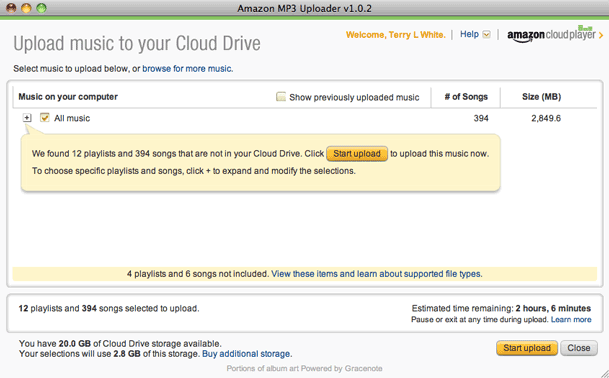
Cloud Drive not only works with music you buy from Amazon's MP3 Store, but it also works with music in your existing iTunes library (yes including Non-DRM'd AAC files). As a matter of fact you can download the Amazon Uploader and it will automatically sniff out your music collection and offer to upload your music and playlists to your Cloud Drive. I did this with a subset of my collection. I uploaded 396 songs from my iTunes Library on my MacBook Air including all the playlists. The process took about 2 hours to complete, but once it was done it was all there and available for streaming. The 408 songs I have there now only take up 2.8GB of space. The 5GB of FREE space will probably be plenty for me at least for now.
The benefits
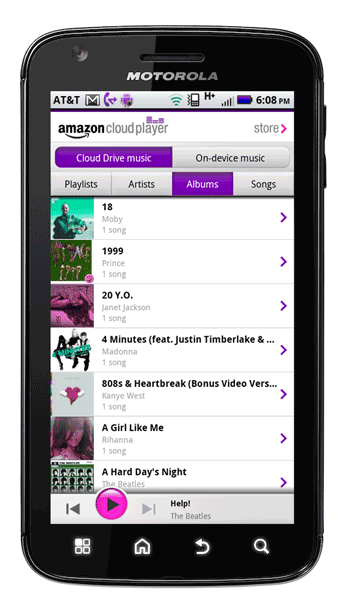
The benefits of this service are pretty clear. I've often complained that iTunes needs to be able to sync your library between computers. I have this solution, but this should be something that is built-in. By having my most played music in my Cloud Drive including playlists (a must have) I can now access my favorite tunes from any computer with a web browser. If you're an Android user you can grab the Amazon MP3 for Android App and have instant streaming access on your mobile device as well. It will be interesting to see if we see (and if Apple would even approve it) an iOS version of this App. The other benefit is that this serves as a offsite backup of your music. Granted my music collection is larger than 20GBs and Amazon will sell you more, but it's nice for people with smaller collections to know that their music is backed up offsite in case of a drive failure.
The only downside in streaming is you need to have an internet connection to do so. In the Android App there is the option to download any of your music/playlists to the device so that you can enjoy it offline. That is truly the best of both worlds. You can have all or most of your music in the cloud for streaming and perhaps a playlist or two on the device for those times when you don't have a connection.
Apple, your turn!
Check out the NEW Cloud Drive and Cloud Player here: