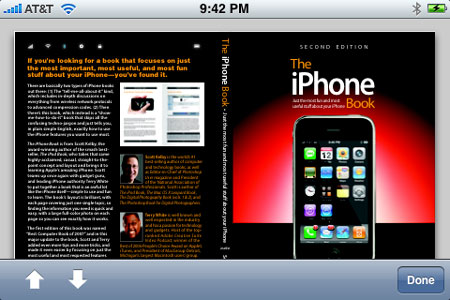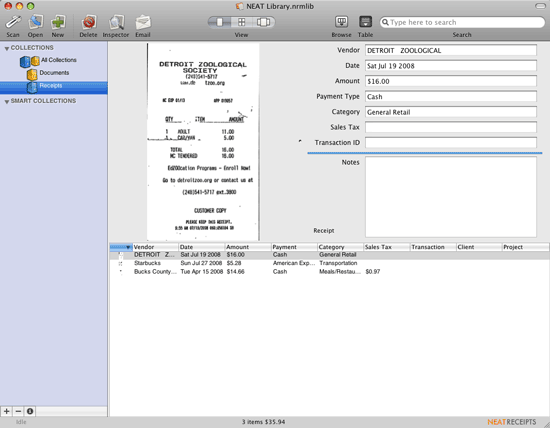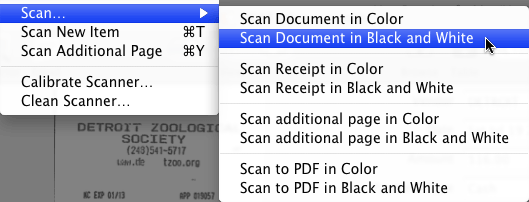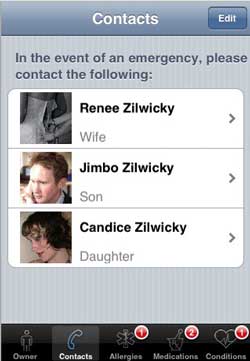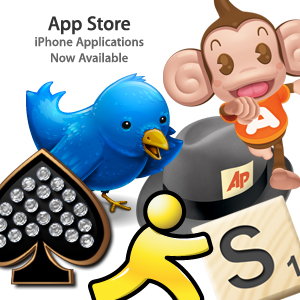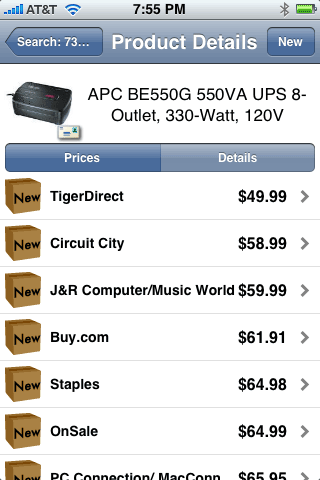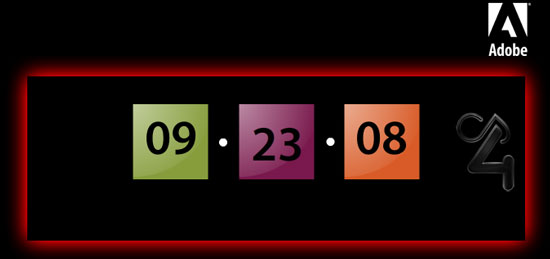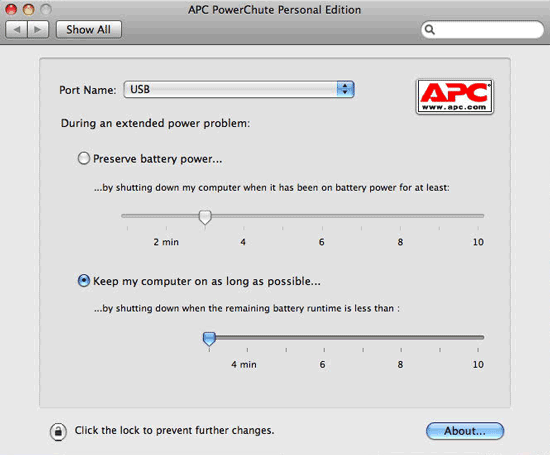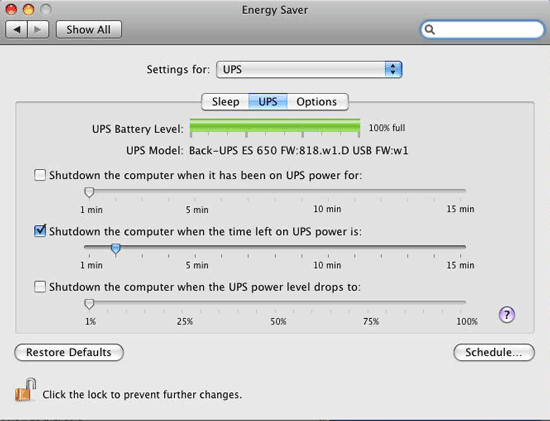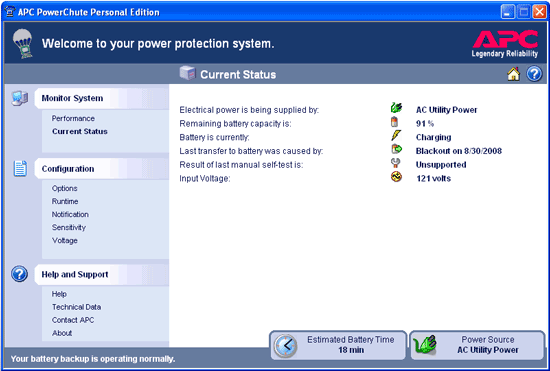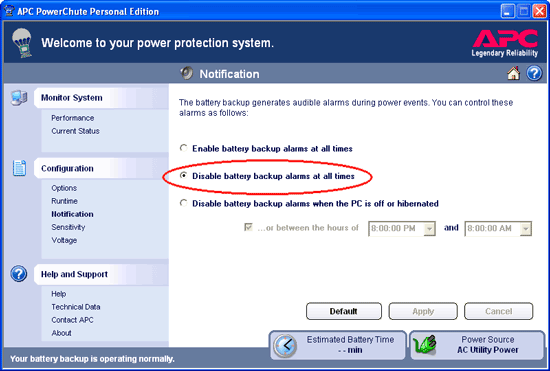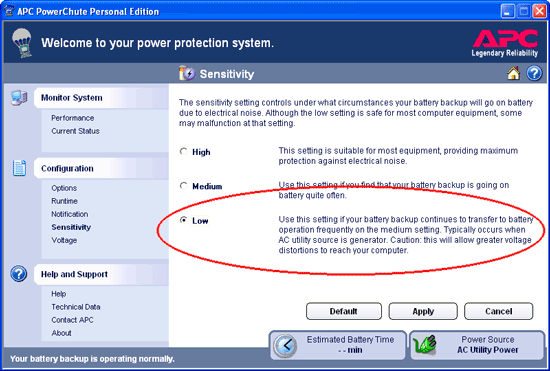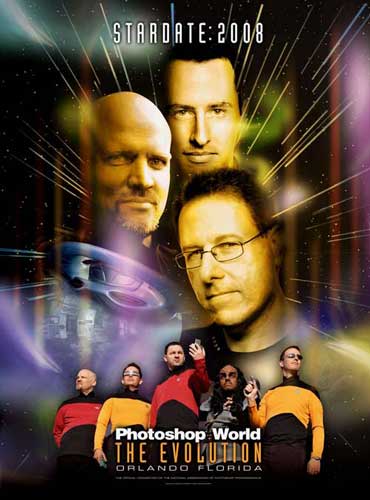Apple’s "Let’s Rock" media event was more or less what I expected it to be (and what had been rumored). They introduced updates to the iPod lineup, a new version of iTunes, renewed partnership with NBC (yay!), HD TV shows ($2.99 each or $1.99 each for standard def) and more importantly the iPhone 2.1 update due this Friday (for free). Steve says this iPhone update will fix a LOT of BUGS, feature FEWER DROPPED CALLS, dramatically faster backup/sync, and fewer app crashes, significantly better battery life and performance enhancements as well. Sign me up!

The iPod shuffle
The entry level player seems to be the same as before just with 4 new colors. This entry level unit comes in both 1GB ($49) and 2GB ($69). Silver, blue, Product RED, green and pink.

The iPod nano
This one got a nice update. The form factor changed again and has now gone back to a shape that resembles the previous 2nd generation model and it’s VERY THIN. The nano features Apple’s new "Genius" feature that automatically creates playlists of songs that go great together for you based upon a song that you choose. The nano also gets a built-in accelerometer that automatically rotates the display when you rotate the unit (ala iPhone/iPod touch). This will be handy for watching widescreen video content. The one feature that seems like it will be fun (at least at first) is the ability to "shake" the nano and have it shuffle to another song. Hopefully you’ll be able to turn this on/off as joggers would hate this feature. The nano also features a built-in voice recorder feature, but doesn’t include a mic. So this feature will be dependent on an additional purchase of either Apple’s new $29 earbuds or a 3rd party mic. The iPod nano comes in 9 colors (yep, 9!) and in an 8GB ($149) and 16GB ($199) model.

The iPod classic
Yes, Apple still makes a hard drive based model. They used to sell an 80GB and 160GB model, but apparently the 160GB model wasn’t selling that well so they discontinued it. Now there is just one 120GB classic (thin) model (in silver or black) for $249. It also picks up the Genius feature. If you’re wondering why Apple just doesn’t get rid of this altogether, it’s because it’s still cheaper to have a hard drive based model at 120GB than one that is based on a 120GB flash drive. So for now this one survives at least a while longer.

The iPod touch
The touch is where it’s at and continues to grow in popularity. The New iPod touch is even thinner than its predecessor. It now features a built-in speaker which should make gamers happy and integrated volume controls on the side! The software has been updated to 2.1 which features the Genius playlist capability. The touch also gets Nike+ support built-in! This is great because it means that you only need the transmitter in your shoe as the receiver is now built-in to the touch. Most importantly, Apple has lowered the price. The iPod touch comes in 3 models 8GB ($229), 16GB ($299) and 32GB ($399).
iTunes 8
iTunes got a couple of features and some tweaks. The main new feature is the Genius feature that automatically builds playlists based upon the other playlists you have created, the songs you have and how often you play them. This feature is OFF by default. Once you turn it on, it looks at your library, uploads this information to Apple’s "Cloud" and then sends back recommendations based upon what you have AND what others with similar tastes have. Now before the "right to privacy" folks start freaking out, remember, this is OFF by default. If you don’t want Apple tracking this info, then simply don’t turn this feature on. Apple claims that they will keep this info anonymously. I believe Apple to be on the up and up in this case and don’t really care if they know what kind of music I listen to (even if they sell that knowledge, as long as they don’t sell my name/contact info with it). Not only does the genius feature recommend playlists based upon your library, but it will also recommend additional songs that you may like from the iTunes store. This new layout is much nicer than the "mini store" that used to appear at the bottom of the screen. Most people probably turned that thing off simply because of the amount of real estate it was taking. I sure did! The new one is a sidebar and while I’ll probably keep it closed most of the time, it is much less intrusive than the previous method.
iTunes also gets a new Album Thumbnail view. I have not found a use for this yet. Sure it’s nice to see a grid of my album covers, but really so what. I don’t listen to my music by album, I listen to it by playlist. So this feature has ZERO appeal to me. However, if you’re an album kind of person, then you’ll probably love it.
iTunes 8 gets accessibility features which are way over due.
Accessories
Apple also introduced a new set of earbuds that include a built-in line remote and mic. They go for $29 and will be available in October. They also introduced new in-ear headphones too that feature woofer and tweeters and 3 sizes of earbuds will be included for $79.
Other miscellaneous stats
iTunes store has over 8,500,000 songs, over 125,000 podcasts, over 30,000 episodes of TV shows, 2,600 Hollywood movies, over 3,000 applications for the iPhone and iPod touch! Users have downloaded over 100,000,000 apps in 60 days. There are about 700 games on the app store today. The App store is available in 62 countries now.
They have over 65,000,000 iTunes accounts. They are now the #1 Music Distributor in the US in any format. 90% of cars in the US now offer iPod integration. iPod has a 73.4% market share in the US. Microsoft has 2.6% market share. There are over 5,000 iPod accessories. Apple has sold over 160 Million iPods to date.
The Bottom Line
These are nice updates to the iPod line. So if you’re in the market for an iPod it’s hard to go wrong with any of these models. The prices have come down on some of them as well. Now that I’m an iPhone user I have very little use for a stand alone iPod. However, I do still use a nano on photo shoots, in my cars and I have an older 5th generation iPod docked in a speaker next to my pool. I don’t really have a reason to upgrade any of these as they are all working fine, but who knows? I may venture out and get some new toys. 🙂
To see the Steve Jobs keynote address video go here and to see more about the iPod line go here.