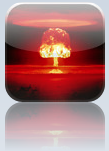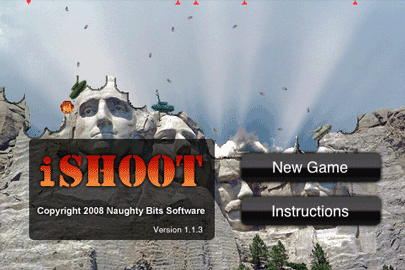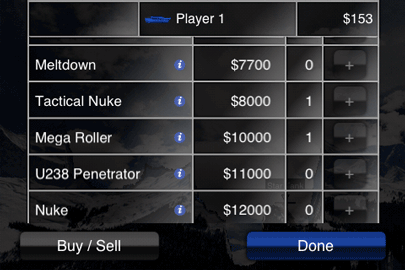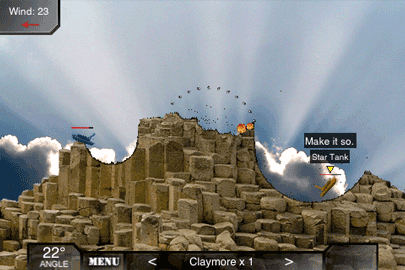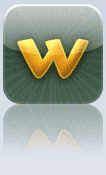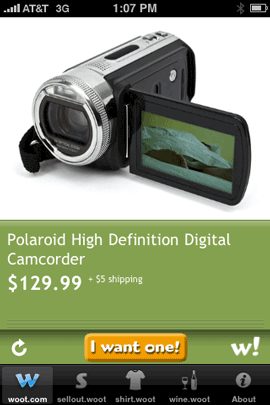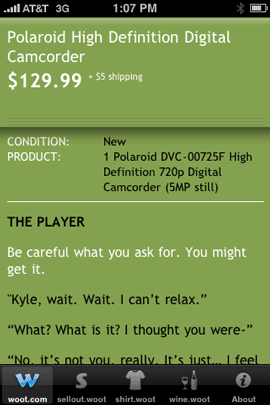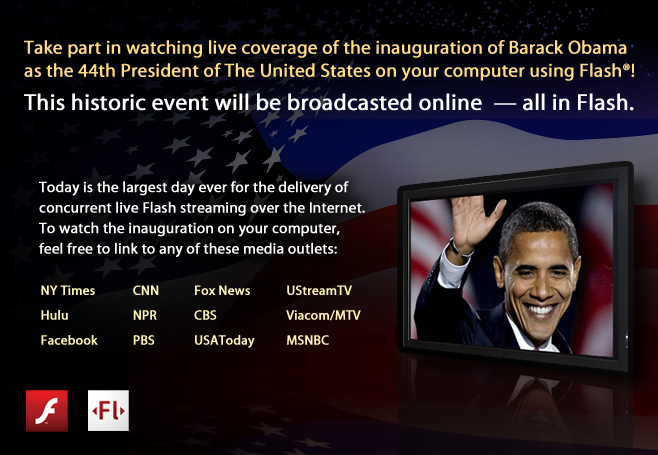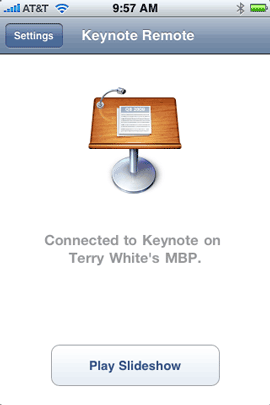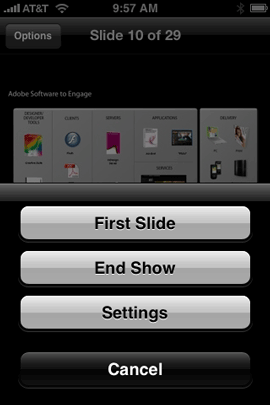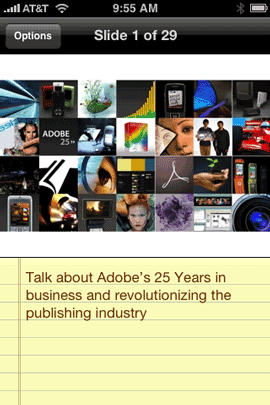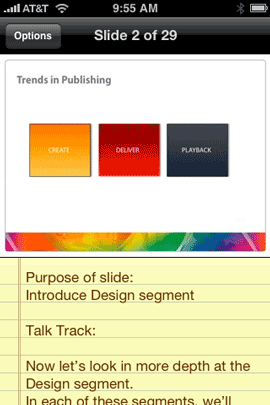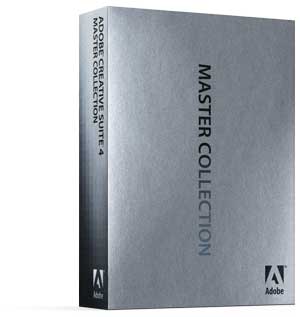Â

I had a very specific need to be able to hear the music coming from my iPod in 3 rooms at my photography studio. So I set out to find the best solution without spending a fortune. At home my solution is to use the AirTunes technology built-in to the AirPort Express and Apple TV units. However, that solution was overkill for my studio and more than I wanted to spend there. Plus AirTunes is for your computer/Apple TV and not your iPod.Â
Â
A quick Google search lead me to EOS
Â
The EOS system was EXACTLY what I was looking for! EOS is a multi-room wireless speaker system for your iPod. The base unit resembles all the other iPod speaker systems out there where the iPod docks in the middle and you have stereo speakers on the sides. However, the EOS base unit has a built-in antenna that can broadcast the music wirelessly to up to 4 additional stereo speakers (5 rooms total). The base unit ships with one wireless stereo speaker. So out of the box you get a two room system. I wanted three rooms, so I ordered one additional speaker. The system doesn’t rely on wi-fi or any other network. It has it’s on 2.4GHz wireless setup. EOS advertises a range of up to 150′ feet. Think of it as a cordless phone like speaker system. So I’m sure the 150′ is under best case scenarios. Real world range is probably less.
Â
How well does it work?

The EOS system works exactly as advertised! Once you plug in the base unit all you have to do is take the additional speakers to your other rooms, plug them in and turn them on. The first speaker I turned on wasn’t detected automatically. I returned to the base and pressed the scan button and it detected it and paired to it right away. The second speaker paired automatically the minute I turned it on. The next thing of course was to dock the iPod and try it out. I docked my 3rd generation iPod nano, selected a playlist and started playing a song. The music was crystal clear. There was no distinction (to my ears) from the music coming out of the base to the music coming out of the wireless speakers. No static, no drop outs, no lag, no distortion!

The power adapter is integrated into the back of the remote speakers so that they can actually hang right from the wall outlet OR you can separate the adapter and plug it in while the speaker is on a shelf.
Â
The EOS system touts what they call SRS WOW!™ digital sound enhancement technology, which aims to more bass and a 3D surround sound like atmosphere. In all honesty I can’t really tell that this is making all that much of a difference and since there is no way to turn it off I can’t really tell if it makes a difference or not. The system I’m replacing with this was the original Bose SoundDock which sounded really good to begin with. The EOS ships with an IR remote to adjust the sound volume, pause, advance, etc. the tracks. The EOS comes in your choice of Black or White and also ships with various iPod universal dock adapters for the older iPods.
It’s also not just for iPods! Although there is a built-in iPod dock, there is also an auxiliary line-in port on the back of the base unit. So you could plug in just about any audio source including your computer. This would also help iPod shuffle users. They even supply the cable you’d need to plug in another audio device.
Â
The Bottom Line
If you need to hear your iPod in multiple rooms in your home, office, etc. then it’s hard to go wrong with the EOS system. While I was prepared to pay their retail price, I was very happy to see that they offered refurb’d units at much lower prices. I got the base unit (which includes one extra speaker) and a second speaker (3 rooms in total) for only $218 (free ground shipping). That’s less than cost of a new base unit alone (at their retail price of $229). I do have a couple of issues with it though. The first one is that it’s not able to power the latest iPods/iPhones. If you have a 4th generation iPod nano, 2nd generation iPod touch or iPhone 3g, then you’ll see a message that “charging is not supported by this accessory.” You can solve this with the addition of the Scosche passPORT Dock. Hopefully, they’ll come out with a newer model that provides power over the proper pin in the dock connector for the newer iPods. The other issue I have is that while the additional speakers have an on/off/volume knob, I don’t see a way to turn OFF the base. Granted I never turned off my Bose SoundDock either, but the EOS base has blue LED lights on it that stay lit all the time and I don’t want others trying to figure out how to turn it off. So I just unplugged the power when I was ready to leave. I thought it was odd that the wireless speakers had the ability to be turned off, but not the base. To learn more or place an order, check out their site.